How does the warning Invalid OCR work in Inyett Detect and AutoPay Detect?
Your payment is made to an OCR no. which is not valid. The warning only applies to payments of the type (BG).
Set the conditions under which the Inyett account should be alerted for the warning Invalid OCR/KID.
The OCR number is a specially designed reference number that is usually found at the bottom of the payment slip. The OCR reference numbers a company uses, e.g. on an invoice or payment notice, must work in the internet banks. Indication 'Invalid OCR' aims to draw attention to transactions that lack a valid OCR number.
Soft control
The company must produce OCR reference number with check digit. The last digit must be a check digit according to module 10. It must be clear from the invoice or equivalent that the OCR reference number must be used when paying to the current bank giro number. All internet banks will prompt the payer to register a correct OCR reference number, but accept another reference concept after a warning, as the agreement has a soft control level.
Hard control
The company must produce OCR reference number with check digit. The last digit must be a check digit according to module 10. It must be clear from the invoice or equivalent that only the OCR reference number is to be used when paying to the relevant bank giro number. Internet banks will prompt the payer to register a correct OCR reference number and will only accept reference numbers with correct check digit. Payments with a correct OCR reference number are reported as agreed, normally on file.
Choose to exclude the payee's organization number from future warnings, or enter one or more account numbers linked to the payee. The setting is only possible for you with administrator rights.
Adjust the settings for warnings associated with Invalid OCR.
Click Settings to customize how the Invalid OCR warning should work. The setting is only possible for you with administrator rights.
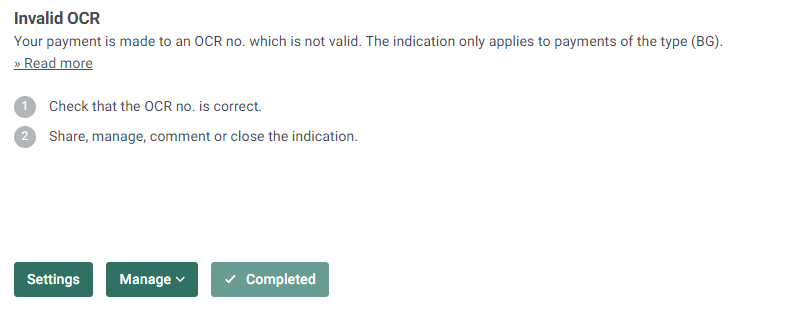
To make settings for Soft Control click on Active Settings.

Click on Excluded Account Numbers, Excluded Organization Numbers to exclude account numbers/organization numbers and avoid warnings for Invalid OCR. Then tap Exclude.
It is also possible to delete previously excluded entries by clicking on the trashcan. The setting is only possible for users with an administrator role.
Click on Go to all settings to see all compiled settings for warnings and to be able to turn off a warning.
To manage/document a warning click HERE for more information.